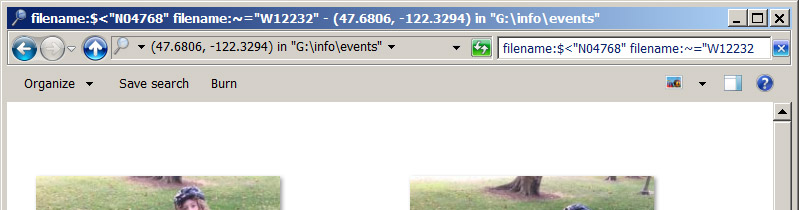alanymarce
Well-known member
We have (through ignorance, lack of holistic planning, and Apple's decision to abandon Aperture) accumulated multiple libraries of photos, scattered between several laptop hard drives and several external hard drives, on two different platforms (older photos on Aperture and newer photos on Lightroom), with back-up in the cloud (which is glacial in uploading, making back up of a new collection of 1000s of photos after a trip a very time-consuming process).
We need an integrated approach to managing photos, which ideally would allow the following:
1) Load photos from camera memory cards to offline storage in the field - anything up to 1000 photos per day from 2 cameras (we carry a laptop for photos on trips)
2) Upload photos from the "field storage laptop" or from the memory cards to "central" storage when back at home base
3) "Central Storage" with the capability to connect to any of the libraries from any laptop (ideally from anywhere)
4) Reliable remote back-up storage separate from our primary storage (so that if we lose everything at home we have access to the back-up libraries)
On trips we often go days with no cellular coverage, and longer without internet access.
The photos are now occupying 3+ TB.
What are others doing to manage photos? Please suggest how we could achieve these objectives.
Thanks in advance.
We need an integrated approach to managing photos, which ideally would allow the following:
1) Load photos from camera memory cards to offline storage in the field - anything up to 1000 photos per day from 2 cameras (we carry a laptop for photos on trips)
2) Upload photos from the "field storage laptop" or from the memory cards to "central" storage when back at home base
3) "Central Storage" with the capability to connect to any of the libraries from any laptop (ideally from anywhere)
4) Reliable remote back-up storage separate from our primary storage (so that if we lose everything at home we have access to the back-up libraries)
On trips we often go days with no cellular coverage, and longer without internet access.
The photos are now occupying 3+ TB.
What are others doing to manage photos? Please suggest how we could achieve these objectives.
Thanks in advance.